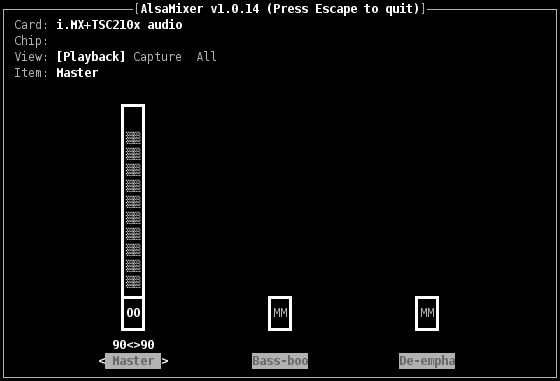Difference between revisions of "ALSA"
(→First tries) |
m (→Hardware) |
||
| (24 intermediate revisions by 3 users not shown) | |||
| Line 3: | Line 3: | ||
==Introduction== | ==Introduction== | ||
ALSA stands for ''Advanced Linux Sound Architecture'' and provides audio and MIDI functionality to the Linux operating system. Everyone wanting to write portable & state of the art Linux applications dealing with sound should consider using ALSA.<br> | ALSA stands for ''Advanced Linux Sound Architecture'' and provides audio and MIDI functionality to the Linux operating system. Everyone wanting to write portable & state of the art Linux applications dealing with sound should consider using ALSA.<br> | ||
| − | ALSA is composed of a low level part (target specific Linux drivers) and a userspace library (libasound) with a lot of tools (aplay, arecord, alsamixer). | + | ALSA is composed of a low level part (target specific Linux drivers) and a userspace library (''libasound'') with a lot of tools (''aplay, arecord, alsamixer, speaker-test''). |
==Hardware== | ==Hardware== | ||
On the i.MX family, used on the Armadeus boards, (good quality) sound can be produced that way: | On the i.MX family, used on the Armadeus boards, (good quality) sound can be produced that way: | ||
| − | # the i.MX is connected to an audio CODEC (like the [[TSC2102]] on the [[APF9328DevFull | + | # the i.MX is connected to an audio CODEC (like the [[TSC2102]] on the [[APF9328DevFull]], the [[TSC2101]] on the [[APF27Dev]], the WM8960 on the [[APF51Dev]] or the SGTL5000 on the [[APF6Dev]]) through one of its SSI interfaces |
# the i.MX takes PCM data (ALSA format) from memory and send them (through DMA) to the SSI module | # the i.MX takes PCM data (ALSA format) from memory and send them (through DMA) to the SSI module | ||
| − | # this one converts the data to a serial | + | # this one converts the data to a serial bitstream in [http://en.wikipedia.org/wiki/I%C2%B2S the I2S format] (or AC97). That stream is then sent to the CODEC |
# the stream is converted by the CODEC's DAC to an analog sound | # the stream is converted by the CODEC's DAC to an analog sound | ||
| − | Sound acquisition (on [[TSC2101]] | + | Sound acquisition (on [[TSC2101]], WM8960 and SGTL5000) is done in the reverse way. |
==Installation== | ==Installation== | ||
| Line 18: | Line 18: | ||
==Usage== | ==Usage== | ||
* Load the ALSA drivers: | * Load the ALSA drivers: | ||
| + | {| cellspacing="20" | ||
| + | || | ||
| + | * On APF9328/APF27: | ||
<pre class="apf"> | <pre class="apf"> | ||
# modprobe snd-imx-alsa-tsc2102 | # modprobe snd-imx-alsa-tsc2102 | ||
| Line 23: | Line 26: | ||
TSC210x detected | TSC210x detected | ||
</pre> | </pre> | ||
| + | || | ||
| + | * On APF51: | ||
| + | <pre class="apf"> | ||
| + | # modprobe snd-soc-imx-fiq | ||
| + | # modprobe snd-soc-wm8960 | ||
| + | # modprobe snd-soc-apf51dev-wm8960 | ||
| + | </pre> | ||
| + | || | ||
| + | * Other boards: | ||
| + | not needed | ||
| + | |||
| + | |||
| + | |||
| + | |} | ||
| + | |||
* If you want OSS support (optional): | * If you want OSS support (optional): | ||
<pre class="apf"> | <pre class="apf"> | ||
| Line 52: | Line 70: | ||
<pre class="apf"> | <pre class="apf"> | ||
# cat /proc/asound/version | # cat /proc/asound/version | ||
| − | Advanced Linux Sound Architecture Driver Version 1.0. | + | Advanced Linux Sound Architecture Driver Version 1.0.18a. |
</pre> | </pre> | ||
| − | * To check if the | + | * To check if the CODEC was detected as a sound chip: |
| − | <pre class="apf"> | + | |
| + | {| border="1" cellpadding="10" cellspacing="0" summary="DFS check depending on kernel version" class="wikitable" | ||
| + | |- style="background:#efefef;" align="center" | ||
| + | ! APF9328 / APF27 || APF28 || APF51 || APF6 | ||
| + | |--- | ||
| + | |<pre class="apf"> | ||
# aplay -lL | # aplay -lL | ||
default:CARD=IMX-ALSA | default:CARD=IMX-ALSA | ||
| Line 74: | Line 97: | ||
Freescale i.MX with TSC210x codec | Freescale i.MX with TSC210x codec | ||
</pre> | </pre> | ||
| + | | | ||
| + | | | ||
| + | |<pre class="apf"># aplay -lL | ||
| + | null | ||
| + | Discard all samples (playback) or generate zero samples (capture) | ||
| + | default:CARD=imx6armadeussgt | ||
| + | imx6-armadeus-sgtl5000, | ||
| + | Default Audio Device | ||
| + | sysdefault:CARD=imx6armadeussgt | ||
| + | imx6-armadeus-sgtl5000, | ||
| + | Default Audio Device | ||
| + | default:CARD=imxspdif | ||
| + | imx-spdif, | ||
| + | Default Audio Device | ||
| + | sysdefault:CARD=imxspdif | ||
| + | imx-spdif, | ||
| + | Default Audio Device | ||
| + | default:CARD=imxhdmisoc | ||
| + | imx-hdmi-soc, | ||
| + | Default Audio Device | ||
| + | sysdefault:CARD=imxhdmisoc | ||
| + | imx-hdmi-soc, | ||
| + | Default Audio Device | ||
| + | **** List of PLAYBACK Hardware Devices **** | ||
| + | card 0: imx6armadeussgt [imx6-armadeus-sgtl5000], device 0: HiFi sgtl5000-0 [] | ||
| + | Subdevices: 1/1 | ||
| + | Subdevice #0: subdevice #0 | ||
| + | card 1: imxspdif [imx-spdif], device 0: S/PDIF PCM Playback dit-hifi-0 [] | ||
| + | Subdevices: 1/1 | ||
| + | Subdevice #0: subdevice #0 | ||
| + | card 2: imxhdmisoc [imx-hdmi-soc], device 0: i.MX HDMI Audio Tx hdmi-hifi-0 [] | ||
| + | Subdevices: 1/1 | ||
| + | Subdevice #0: subdevice #0 | ||
| + | |||
| + | or | ||
| + | |||
| + | # cat /proc/asound/cards | ||
| + | 0 [imx6armadeussgt]: imx6-armadeus-s - imx6-armadeus-sgtl5000 | ||
| + | imx6-armadeus-sgtl5000 | ||
| + | 1 [imxspdif ]: imx-spdif - imx-spdif | ||
| + | imx-spdif | ||
| + | 2 [imxhdmisoc ]: imx-hdmi-soc - imx-hdmi-soc | ||
| + | imx-hdmi-soc | ||
| + | |||
| + | </pre> | ||
| + | |} | ||
==Setting playback and capture volume== | ==Setting playback and capture volume== | ||
| Line 85: | Line 154: | ||
* modify its value with ''up/down arrow keys'' | * modify its value with ''up/down arrow keys'' | ||
* you can switch ''View'' between Playback and Capture settings with ''TAB'' key | * you can switch ''View'' between Playback and Capture settings with ''TAB'' key | ||
| − | * Capture ''Handset'' input is by default muted, you can unmute it by pressing the ''SPACE'' key when selected | + | * Capture ''Handset'' input is by default muted (''MM''), you can unmute it by pressing the ''SPACE'' key when selected |
* when stereo channels are used you can modify individual channel volume with: | * when stereo channels are used you can modify individual channel volume with: | ||
** 'q': left up, 'z': left down | ** 'q': left up, 'z': left down | ||
| Line 101: | Line 170: | ||
</pre> | </pre> | ||
| − | Note: | + | '''Note:''' the audio file ''Side_Left.wav'' can be copied from your Linux host (if not already on your rootfs) |
| − | * To record a test sound (on | + | |
| + | If you have several sound cards, sound is played on the first one in [[ALSA#First_checks_.28optionnal.29|previous list]]. To choose a given sound card, do: | ||
| + | <pre class="apf"> | ||
| + | # aplay -D "default:CARD=name_of_card" /usr/share/sounds/alsa/Side_Left.wav | ||
| + | </pre> | ||
| + | * To record a test sound (on APF with Mic Input only) (connect your microphone first ;-) ): | ||
<pre class="apf"> | <pre class="apf"> | ||
# arecord /tmp/foo.wav | # arecord /tmp/foo.wav | ||
| Line 117: | Line 191: | ||
Recording WAVE '/tmp/toto.wav' : Signed 16 bit Little Endian, Rate 16000 Hz, Mono | Recording WAVE '/tmp/toto.wav' : Signed 16 bit Little Endian, Rate 16000 Hz, Mono | ||
</pre> | </pre> | ||
| + | |||
| + | ==Automate ALSA settings at boot== | ||
| + | * ''alsamixer'' is quite cool to setup ALSA parameters in live but in some cases you may want to set them up at a default value at system startup. Here is the way to do. | ||
| + | ===APF9328 / APF27=== | ||
| + | * use ''amixer'' tool. Display all the possible controls and identify the one of interest (here we'll take ''Handset Capture Switch''): | ||
| + | <pre class="apf"> | ||
| + | # amixer contents | ||
| + | ... | ||
| + | numid=7,iface=MIXER,name='Handset Capture Switch' | ||
| + | ; type=BOOLEAN,access=rw------,values=1 | ||
| + | : values=off | ||
| + | ... | ||
| + | </pre> | ||
| + | * ''Handset Capture Switch'' control here is of boolean type, off by default and control the Audio In On/Off. | ||
| + | * Check you can get individually access to the control: | ||
| + | <pre class="apf"> | ||
| + | # amixer cget numid=7 | ||
| + | numid=7,iface=MIXER,name='Handset Capture Switch' | ||
| + | ; type=BOOLEAN,access=rw------,values=1 | ||
| + | : values=off | ||
| + | </pre> | ||
| + | * And then modify its value: | ||
| + | <pre class="apf"> | ||
| + | # amixer cset numid=7 on | ||
| + | numid=7,iface=MIXER,name='Handset Capture Switch' | ||
| + | ; type=BOOLEAN,access=rw------,values=1 | ||
| + | : values=on | ||
| + | </pre> | ||
| + | * Now we can do the same for the ''Handset Capture Volume'': | ||
| + | <pre class="apf"> | ||
| + | # amixer cget numid=6 | ||
| + | numid=6,iface=MIXER,name='Handset Capture Volume' | ||
| + | ; type=INTEGER,access=rw------,values=1,min=0,max=100,step=0 | ||
| + | : values=50 | ||
| + | |||
| + | # amixer cset numid=6 30 | ||
| + | numid=6,iface=MIXER,name='Handset Capture Volume' | ||
| + | ; type=INTEGER,access=rw------,values=1,min=0,max=100,step=0 | ||
| + | : values=30 | ||
| + | </pre> | ||
| + | * Now you know the way to do it, you can add these commands to the S60alsa script we built in the previous chapter: | ||
| + | <pre class="apf"> | ||
| + | # vi /etc/init.d/S60alsa | ||
| + | </pre> | ||
| + | <source lang="bash"> | ||
| + | #!/bin/sh | ||
| + | |||
| + | modprobe snd-imx-alsa-tsc2102 | ||
| + | # default values for Audio In: | ||
| + | amixer cset numid=7 on | ||
| + | amixer cset numid=6 30 | ||
| + | </source> | ||
| + | |||
| + | ===APF51=== | ||
| + | * Parameters to activate audio out: | ||
| + | <pre class="apf"> | ||
| + | # amixer cset numid=40 on | ||
| + | numid=40,iface=MIXER,name='Left Output Mixer PCM Playback Switch' | ||
| + | ; type=BOOLEAN,access=rw------,values=1 | ||
| + | : values=on | ||
| + | # amixer cset numid=37 on | ||
| + | numid=37,iface=MIXER,name='Right Output Mixer PCM Playback Switch' | ||
| + | ; type=BOOLEAN,access=rw------,values=1 | ||
| + | : values=on | ||
| + | # amixer cset numid=6 on,on | ||
| + | numid=6,iface=MIXER,name='Headphone Playback ZC Switch' | ||
| + | ; type=BOOLEAN,access=rw------,values=2 | ||
| + | : values=on,on | ||
| + | # amixer cset numid=5 116,116 | ||
| + | numid=5,iface=MIXER,name='Headphone Playback Volume' | ||
| + | ; type=INTEGER,access=rw---R--,values=2,min=0,max=127,step=0 | ||
| + | : values=116,116 | ||
| + | | dBscale-min=-121.00dB,step=1.00dB,mute=1 | ||
| + | </pre> | ||
| + | * Parameters to activate audio in: | ||
| + | <pre class="apf"> | ||
| + | # amixer cset numid=1 48,0 | ||
| + | numid=1,iface=MIXER,name='Capture Volume' | ||
| + | ; type=INTEGER,access=rw---R--,values=2,min=0,max=63,step=0 | ||
| + | : values=48,0 | ||
| + | | dBscale-min=-97.00dB,step=0.50dB,mute=0 | ||
| + | # amixer cset numid=44 on | ||
| + | numid=44,iface=MIXER,name='Left Input Mixer Boost Switch' | ||
| + | ; type=BOOLEAN,access=rw------,values=1 | ||
| + | : values=on | ||
| + | # amixer cset numid=50 on | ||
| + | numid=50,iface=MIXER,name='Left Boost Mixer LINPUT1 Switch' | ||
| + | ; type=BOOLEAN,access=rw------,values=1 | ||
| + | : values=on | ||
| + | # amixer cset numid=3 on,on | ||
| + | numid=3,iface=MIXER,name='Capture Switch' | ||
| + | ; type=BOOLEAN,access=rw------,values=2 | ||
| + | : values=on,on | ||
| + | </pre> | ||
| + | * Now you know the way to do it, you can add these commands to the S60alsa script we built in the previous chapter: | ||
| + | <pre class="apf"> | ||
| + | # vi /etc/init.d/S60alsa | ||
| + | </pre> | ||
| + | <source lang="bash"> | ||
| + | #!/bin/sh | ||
| + | |||
| + | modprobe snd-soc-imx-fiq | ||
| + | modprobe snd-soc-wm8960 | ||
| + | modprobe snd-soc-apf51dev-wm8960 | ||
| + | # default values for Audio out: | ||
| + | amixer cset numid=40 on | ||
| + | amixer cset numid=37 on | ||
| + | amixer cset numid=6 on,on | ||
| + | amixer cset numid=5 116,116 | ||
| + | # default values for Audio capture: | ||
| + | amixer cset numid=1 48,0 | ||
| + | amixer cset numid=44 on | ||
| + | amixer cset numid=50 on | ||
| + | amixer cset numid=3 on,on | ||
| + | |||
| + | </source> | ||
==Going further== | ==Going further== | ||
| Line 130: | Line 320: | ||
* http://alsa-project.org/main/index.php/ASoC | * http://alsa-project.org/main/index.php/ASoC | ||
| − | + | APF51/APF28 are already using it but for the moment only the "standard" version is functionnal on APF9328/APF27. | |
==Links== | ==Links== | ||
| Line 136: | Line 326: | ||
* http://free-electrons.com/formations/audio | * http://free-electrons.com/formations/audio | ||
* http://alsa-project.org/main/index.php/DevEmbedded | * http://alsa-project.org/main/index.php/DevEmbedded | ||
| − | * http://alsa.opensrc.org/index.php/WritingAnAlsaDriver + http://www.alsa-project.org/~tiwai/writing-an-alsa-driver.pdf | + | * http://alsa.opensrc.org/index.php/WritingAnAlsaDriver + http://www.alsa-project.org/~tiwai/writing-an-alsa-driver.pdf or http://www.alsa-project.org/~tiwai/writing-an-alsa-driver/index.html |
* [http://www.linuxjournal.com/article/6735 Introduction to Sound Programming with ALSA on Linux Journal] | * [http://www.linuxjournal.com/article/6735 Introduction to Sound Programming with ALSA on Linux Journal] | ||
* [http://en.wikipedia.org/wiki/PCM PCM format on Wikipedia] & [http://en.wikipedia.org/wiki/I%C2%B2S I2S bus on Wikipedia] | * [http://en.wikipedia.org/wiki/PCM PCM format on Wikipedia] & [http://en.wikipedia.org/wiki/I%C2%B2S I2S bus on Wikipedia] | ||
| + | |||
| + | [[Category:Audio]] | ||
Latest revision as of 17:09, 30 July 2018
This page will summarize the informations to use ALSA, ie the sound capabilities (Audio In/Audio Out) of your Armadeus board.
Contents
Introduction
ALSA stands for Advanced Linux Sound Architecture and provides audio and MIDI functionality to the Linux operating system. Everyone wanting to write portable & state of the art Linux applications dealing with sound should consider using ALSA.
ALSA is composed of a low level part (target specific Linux drivers) and a userspace library (libasound) with a lot of tools (aplay, arecord, alsamixer, speaker-test).
Hardware
On the i.MX family, used on the Armadeus boards, (good quality) sound can be produced that way:
- the i.MX is connected to an audio CODEC (like the TSC2102 on the APF9328DevFull, the TSC2101 on the APF27Dev, the WM8960 on the APF51Dev or the SGTL5000 on the APF6Dev) through one of its SSI interfaces
- the i.MX takes PCM data (ALSA format) from memory and send them (through DMA) to the SSI module
- this one converts the data to a serial bitstream in the I2S format (or AC97). That stream is then sent to the CODEC
- the stream is converted by the CODEC's DAC to an analog sound
Sound acquisition (on TSC2101, WM8960 and SGTL5000) is done in the reverse way.
Installation
ALSA is by default installed on the standard Armadeus rootfs. If you want to change the default configuration, you can consult this wiki page.
Usage
- Load the ALSA drivers:
# modprobe snd-imx-alsa-tsc2102 TI TSC210x driver initializing TSC210x detected |
# modprobe snd-soc-imx-fiq # modprobe snd-soc-wm8960 # modprobe snd-soc-apf51dev-wm8960 |
not needed
|
- If you want OSS support (optional):
modprobe snd-pcm-oss modprobe snd-mixer-oss
- If you want MIDI sequencer support (optional):
modprobe snd-seq modprobe snd-seq-device
Loading script
If you want the drivers to be loaded automatically during each boot, you can add a script in /etc/init.d/. For example:
# vi /etc/init.d/S60alsa
#!/bin/sh
modprobe snd-imx-alsa-tsc2102
# chmod a+x /etc/init.d/S60alsa
First checks (optionnal)
- Check if ALSA is running:
# cat /proc/asound/version Advanced Linux Sound Architecture Driver Version 1.0.18a.
- To check if the CODEC was detected as a sound chip:
| APF9328 / APF27 | APF28 | APF51 | APF6 |
|---|---|---|---|
# aplay -lL
default:CARD=IMX-ALSA
i.MX+TSC210x audio, i.MX SSI
Default Audio Device
null
Discard all samples (playback) or generate zero samples (capture)
**** List of PLAYBACK Hardware Devices ****
card 0: IMX-ALSA [i.MX+TSC210x audio], device 0: i.MX SSI [i.MX SSI]
Subdevices: 1/1
Subdevice #0: subdevice #0
or
# cat /proc/asound/cards
0 [IMX-ALSA ]: i.MX - i.MX+TSC210x audio
Freescale i.MX with TSC210x codec
|
# aplay -lL
null
Discard all samples (playback) or generate zero samples (capture)
default:CARD=imx6armadeussgt
imx6-armadeus-sgtl5000,
Default Audio Device
sysdefault:CARD=imx6armadeussgt
imx6-armadeus-sgtl5000,
Default Audio Device
default:CARD=imxspdif
imx-spdif,
Default Audio Device
sysdefault:CARD=imxspdif
imx-spdif,
Default Audio Device
default:CARD=imxhdmisoc
imx-hdmi-soc,
Default Audio Device
sysdefault:CARD=imxhdmisoc
imx-hdmi-soc,
Default Audio Device
**** List of PLAYBACK Hardware Devices ****
card 0: imx6armadeussgt [imx6-armadeus-sgtl5000], device 0: HiFi sgtl5000-0 []
Subdevices: 1/1
Subdevice #0: subdevice #0
card 1: imxspdif [imx-spdif], device 0: S/PDIF PCM Playback dit-hifi-0 []
Subdevices: 1/1
Subdevice #0: subdevice #0
card 2: imxhdmisoc [imx-hdmi-soc], device 0: i.MX HDMI Audio Tx hdmi-hifi-0 []
Subdevices: 1/1
Subdevice #0: subdevice #0
or
# cat /proc/asound/cards
0 [imx6armadeussgt]: imx6-armadeus-s - imx6-armadeus-sgtl5000
imx6-armadeus-sgtl5000
1 [imxspdif ]: imx-spdif - imx-spdif
imx-spdif
2 [imxhdmisoc ]: imx-hdmi-soc - imx-hdmi-soc
imx-hdmi-soc
|
Setting playback and capture volume
- For this work, you can use alsamixer "pseudo graphic" tool:
# alsamixer
- choose the Item to setup by using <- -> arrow keys (here Master Playback volume is selected)
- modify its value with up/down arrow keys
- you can switch View between Playback and Capture settings with TAB key
- Capture Handset input is by default muted (MM), you can unmute it by pressing the SPACE key when selected
- when stereo channels are used you can modify individual channel volume with:
- 'q': left up, 'z': left down
- 'e': right up, 'c': right down
- if alsamixer changed your terminal layout after exiting you can get it back with:
# reset
First tries
- To play a test sound (connect your headset first ;-) ):
# aplay /usr/share/sounds/alsa/Side_Left.wav Playing WAVE '/usr/share/sounds/alsa/Side_Left.wav' : Signed 16 bit Little Endian, Rate 48000 Hz, Mono
Note: the audio file Side_Left.wav can be copied from your Linux host (if not already on your rootfs)
If you have several sound cards, sound is played on the first one in previous list. To choose a given sound card, do:
# aplay -D "default:CARD=name_of_card" /usr/share/sounds/alsa/Side_Left.wav
- To record a test sound (on APF with Mic Input only) (connect your microphone first ;-) ):
# arecord /tmp/foo.wav Recording WAVE '/tmp/foo.wav' : Unsigned 8 bit, Rate 8000 Hz, Mono
- and to replay it after:
# aplay /tmp/foo.wav Playing WAVE '/tmp/foo.wav' : Unsigned 8 bit, Rate 8000 Hz, Mono
- for a faster and "wider" sampling:
# arecord -f S16_LE -r 16000 /tmp/toto.wav Recording WAVE '/tmp/toto.wav' : Signed 16 bit Little Endian, Rate 16000 Hz, Mono
Automate ALSA settings at boot
- alsamixer is quite cool to setup ALSA parameters in live but in some cases you may want to set them up at a default value at system startup. Here is the way to do.
APF9328 / APF27
- use amixer tool. Display all the possible controls and identify the one of interest (here we'll take Handset Capture Switch):
# amixer contents ... numid=7,iface=MIXER,name='Handset Capture Switch' ; type=BOOLEAN,access=rw------,values=1 : values=off ...
- Handset Capture Switch control here is of boolean type, off by default and control the Audio In On/Off.
- Check you can get individually access to the control:
# amixer cget numid=7 numid=7,iface=MIXER,name='Handset Capture Switch' ; type=BOOLEAN,access=rw------,values=1 : values=off
- And then modify its value:
# amixer cset numid=7 on numid=7,iface=MIXER,name='Handset Capture Switch' ; type=BOOLEAN,access=rw------,values=1 : values=on
- Now we can do the same for the Handset Capture Volume:
# amixer cget numid=6 numid=6,iface=MIXER,name='Handset Capture Volume' ; type=INTEGER,access=rw------,values=1,min=0,max=100,step=0 : values=50 # amixer cset numid=6 30 numid=6,iface=MIXER,name='Handset Capture Volume' ; type=INTEGER,access=rw------,values=1,min=0,max=100,step=0 : values=30
- Now you know the way to do it, you can add these commands to the S60alsa script we built in the previous chapter:
# vi /etc/init.d/S60alsa
#!/bin/sh
modprobe snd-imx-alsa-tsc2102
# default values for Audio In:
amixer cset numid=7 on
amixer cset numid=6 30
APF51
- Parameters to activate audio out:
# amixer cset numid=40 on numid=40,iface=MIXER,name='Left Output Mixer PCM Playback Switch' ; type=BOOLEAN,access=rw------,values=1 : values=on # amixer cset numid=37 on numid=37,iface=MIXER,name='Right Output Mixer PCM Playback Switch' ; type=BOOLEAN,access=rw------,values=1 : values=on # amixer cset numid=6 on,on numid=6,iface=MIXER,name='Headphone Playback ZC Switch' ; type=BOOLEAN,access=rw------,values=2 : values=on,on # amixer cset numid=5 116,116 numid=5,iface=MIXER,name='Headphone Playback Volume' ; type=INTEGER,access=rw---R--,values=2,min=0,max=127,step=0 : values=116,116 | dBscale-min=-121.00dB,step=1.00dB,mute=1
- Parameters to activate audio in:
# amixer cset numid=1 48,0 numid=1,iface=MIXER,name='Capture Volume' ; type=INTEGER,access=rw---R--,values=2,min=0,max=63,step=0 : values=48,0 | dBscale-min=-97.00dB,step=0.50dB,mute=0 # amixer cset numid=44 on numid=44,iface=MIXER,name='Left Input Mixer Boost Switch' ; type=BOOLEAN,access=rw------,values=1 : values=on # amixer cset numid=50 on numid=50,iface=MIXER,name='Left Boost Mixer LINPUT1 Switch' ; type=BOOLEAN,access=rw------,values=1 : values=on # amixer cset numid=3 on,on numid=3,iface=MIXER,name='Capture Switch' ; type=BOOLEAN,access=rw------,values=2 : values=on,on
- Now you know the way to do it, you can add these commands to the S60alsa script we built in the previous chapter:
# vi /etc/init.d/S60alsa
#!/bin/sh
modprobe snd-soc-imx-fiq
modprobe snd-soc-wm8960
modprobe snd-soc-apf51dev-wm8960
# default values for Audio out:
amixer cset numid=40 on
amixer cset numid=37 on
amixer cset numid=6 on,on
amixer cset numid=5 116,116
# default values for Audio capture:
amixer cset numid=1 48,0
amixer cset numid=44 on
amixer cset numid=50 on
amixer cset numid=3 on,on
Going further
Now that ALSA is working, you can switch to serious things ;-) ->
ALSA Soc
On the APF boards we are going to use Embedded version of ALSA: ALSA Soc ->
- http://opensource.wolfsonmicro.com/node/6
- http://www.rpsys.net/openzaurus/patches/alsa/info.html
- http://alsa-project.org/main/index.php/ASoC
APF51/APF28 are already using it but for the moment only the "standard" version is functionnal on APF9328/APF27.
Links
- http://www.alsa-project.org/
- http://free-electrons.com/formations/audio
- http://alsa-project.org/main/index.php/DevEmbedded
- http://alsa.opensrc.org/index.php/WritingAnAlsaDriver + http://www.alsa-project.org/~tiwai/writing-an-alsa-driver.pdf or http://www.alsa-project.org/~tiwai/writing-an-alsa-driver/index.html
- Introduction to Sound Programming with ALSA on Linux Journal
- PCM format on Wikipedia & I2S bus on Wikipedia