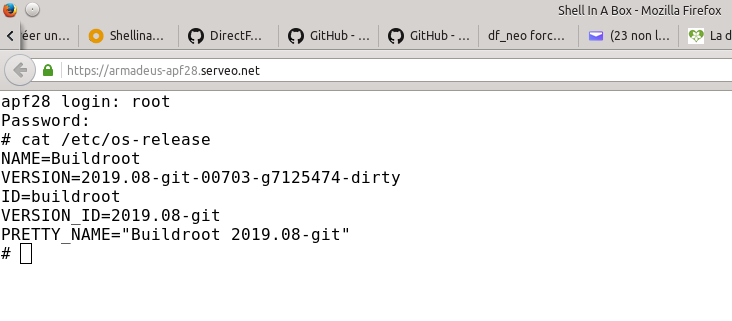Difference between revisions of "Shell remote access through Internet"
From ArmadeusWiki
(creation) |
(→serveo.net) |
||
| (3 intermediate revisions by the same user not shown) | |||
| Line 1: | Line 1: | ||
| − | Sometimes we want to have our embedded system plug somewhere with Internet access and connect to it from a remote place without having to configure servers/box/NAT/proxy/what you want tricky. This page will explain how to do this with Shell In a Box and serveo.net | + | [[Category:Network]] |
| + | [[Category:IoT]] | ||
| + | |||
| + | Sometimes we want to have our embedded system plug somewhere with Internet access and connect to it from a remote place without having to configure servers/box/NAT/proxy/"what you want tricky". This page will explain how to do this with ''Shell In a Box'' and ''serveo.net''. | ||
==Shell In A Box== | ==Shell In A Box== | ||
| Line 35: | Line 38: | ||
<pre class="apf"> | <pre class="apf"> | ||
# ip addr show eth0 | grep inet (to get IP @ of your board) | # ip addr show eth0 | grep inet (to get IP @ of your board) | ||
| − | # | + | |
| + | # shellinaboxd -c /tmp -u root -t -b | ||
</pre> | </pre> | ||
| Line 46: | Line 50: | ||
<pre class="apf"> | <pre class="apf"> | ||
# ping google.com | # ping google.com | ||
| + | |||
| + | PING google.com (172.217.19.238): 56 data bytes | ||
| + | 64 bytes from 172.217.19.238: seq=0 ttl=54 time=34.964 ms | ||
| + | ... | ||
</pre> | </pre> | ||
* If not, this tutorial will end up now for you ;-). | * If not, this tutorial will end up now for you ;-). | ||
* Then ask serveo.net to create a tunnel with a permanent www @ with following command: | * Then ask serveo.net to create a tunnel with a permanent www @ with following command: | ||
<pre class="apf"> | <pre class="apf"> | ||
| − | # ssh -R - | + | # ssh -R armadeus-apf28:80:localhost:4200 serveo.net |
| + | |||
| + | (serveo.net will reply to you with following, confirming you the domain you requested:) | ||
| + | Forwarding HTTP traffic from https://armadeus-apf28.serveo.net | ||
</pre> | </pre> | ||
| − | * Testing: now from a PC outside your local network, you can open a browser and point it to : https:// | + | * Testing: now from a PC outside your local network, you can open a browser and point it to : https://armadeus-apf28.serveo.net |
* Tada ! | * Tada ! | ||
| + | |||
| + | [[Image:Shell_in_a_box_on_APF28.png]] | ||
Latest revision as of 16:06, 2 August 2019
Sometimes we want to have our embedded system plug somewhere with Internet access and connect to it from a remote place without having to configure servers/box/NAT/proxy/"what you want tricky". This page will explain how to do this with Shell In a Box and serveo.net.
Shell In A Box
- First we will install this small tool on our system. It is a small web server that allow client to connect to our system with Internet browser, making them think they are using a SSH connection. For more informations: https://code.google.com/archive/p/shellinabox/
- shellinabox tool is packaged in Buildroot, so all we hav to do is to select it, rebuild our rootfs and reflash it on our system:
$ make menuconfig
...
Target packages --->
...
Networking applications --->
...
[*] shellinabox
...
$ make $ cp buildroot/output/images/xxx-rootfs.xxx /tftpboot
BIOS> run update_rootfs
- then reboot your system and login as usual.
- to quickly test shellinabox:
# ip addr show eth0 | grep inet (to get IP @ of your board) # shellinaboxd -c /tmp -u root -t -b
Then from a browser on your host you can access https://192.168.1.5:4200
serveo.net
- Previous instructions gave us a way to access our system from the local network. We will now see how to deal with the Internet.
- serveo.net is a free service (for personnal use) that allow you to create SSH tunnels with WWW access without installing anything on your client (it should at least have a SSH client installed, like any Armadeus SOM).
- First check you system has Internet access:
# ping google.com PING google.com (172.217.19.238): 56 data bytes 64 bytes from 172.217.19.238: seq=0 ttl=54 time=34.964 ms ...
- If not, this tutorial will end up now for you ;-).
- Then ask serveo.net to create a tunnel with a permanent www @ with following command:
# ssh -R armadeus-apf28:80:localhost:4200 serveo.net (serveo.net will reply to you with following, confirming you the domain you requested:) Forwarding HTTP traffic from https://armadeus-apf28.serveo.net
- Testing: now from a PC outside your local network, you can open a browser and point it to : https://armadeus-apf28.serveo.net
- Tada !