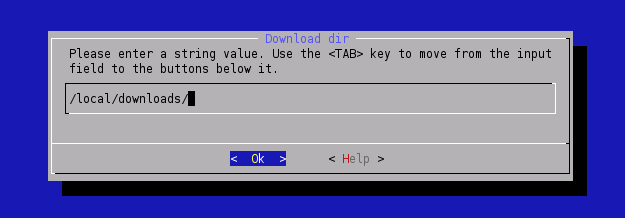Difference between revisions of "LinuxInstall"
(→Get Armadeus software) |
m (→Configure SDK options) |
||
| Line 38: | Line 38: | ||
==Configure SDK options== | ==Configure SDK options== | ||
| + | The first time you compile an armadeus directory you have to specify the target to work with. | ||
$ cd armadeus/ | $ cd armadeus/ | ||
| − | $ make | + | $ make '''apf9328_defconfig''' |
| − | This will launch Buildroot configuration. [[Image: | + | |
| + | This command reloads the default configuration to support an apf9328 board and start automatically a configuration menu. | ||
| + | |||
| + | At any time you can reload the default configuration with '''apf9328_defconfig''' | ||
| + | |||
| + | '''previous versions of Armadeus and software releases 2.x did not support the command make apf9328_defconfig. make or make menuconfig were the reference commands.''' | ||
| + | |||
| + | It is possible to change the armadeus configuration at any time using the command '''make menuconfig''' | ||
| + | $ make menuconfig | ||
| + | |||
| + | This will launch Buildroot configuration.<br> | ||
| + | [[Image:Menuconfig3.png]]<br> | ||
If you are not familiar with Buildroot here are some tips: | If you are not familiar with Buildroot here are some tips: | ||
* you can move the highlighted item with the "up"/"down" arrow keys | * you can move the highlighted item with the "up"/"down" arrow keys | ||
| Line 50: | Line 62: | ||
* for more Help about Buildroot commands, select "Help" in the main configuration screen | * for more Help about Buildroot commands, select "Help" in the main configuration screen | ||
<br> | <br> | ||
| − | In ''Target options ---> Armadeus Device Support'' menu, | + | In ''Target options ---> Armadeus Device Support'' menu, you can check and change the quantity of RAM available on your Armadeus board (apf9328). (Default value: 16MB is just fine with all APF9328 boards). |
| + | |||
| + | <b>In Target filesystem options --> for each type of filesystems to build you have the option to copy the binary file to secondary location like your tftp server folder (for exemple /tftpboot).</b> | ||
| + | |||
| + | <b>In Target filesystem options --> You will find U-Boot options at the end of this menu including the option to copy U-Boot to a secondary location like /tftpboot</b> | ||
| + | |||
| + | <b>In Kernel --> Destination for linux kernel binaries --> You will find options to copy linux to a secondary location like /tftpboot</b> | ||
| + | |||
* You may decrease the compilation time by increasing the number of parallel jobs running simultaneously on your system (the result is not guaranteed). This option is located in ''Build Options ---> (1) Number of jobs to run simultaneously'' menu. | * You may decrease the compilation time by increasing the number of parallel jobs running simultaneously on your system (the result is not guaranteed). This option is located in ''Build Options ---> (1) Number of jobs to run simultaneously'' menu. | ||
* The toolchain is built automatically. During this procedure, several files are downloaded from Internet. The downloaded files are put by default in the ''armadeus/downloads/'' directory. '''If you have several views or plan to build the toolchain several times, we advise you to put all the downloaded files in ''/local/downloads'' (for example). This is done by configuring Buildroot to use this directory for all your views: ''Build options ---> Download dir''.''' <br> | * The toolchain is built automatically. During this procedure, several files are downloaded from Internet. The downloaded files are put by default in the ''armadeus/downloads/'' directory. '''If you have several views or plan to build the toolchain several times, we advise you to put all the downloaded files in ''/local/downloads'' (for example). This is done by configuring Buildroot to use this directory for all your views: ''Build options ---> Download dir''.''' <br> | ||
Revision as of 16:24, 6 December 2008
How-To install Armadeus Software Development Kit (SDK) on Linux systems.
The installation was successfully tested on the following distributions:
- Debian Sarge & Etch
- Fedora Core 3 & 4
- SuSE 10.1
- Ubuntu Dapper Drake (6.04)
- Kubuntu & Xubuntu Edgy Eft (6.10)
- KUbuntu Gusty Gibbon (7.10)
- KUbuntu Hardy Heron (8.04)
- Mandriva 2006
Contents
Prerequisites for Linux installation
Depending on your distribution, some additional packages are required. For Debian based system, you can use the following command to get them:
$ sudo apt-get install autoconf automake bison flex g++ gettext libncurses5-dev liblzo1 liblzo-dev liblzo2-2 liblzo2-dev \
patch subversion texinfo wget zlib1g-dev libacl1 libacl1-dev libtool
For Ubuntu based systems, the following is now required if your /bin/sh is not pointing to /bin/bash:
$ ls -al /bin/sh lrwxrwxrwx 1 root root 4 2007-12-08 18:33 /bin/sh -> dash $ sudo ln -sf /bin/bash /bin/sh $ ls -al /bin/sh lrwxrwxrwx 1 root root 9 2008-11-04 18:10 /bin/sh -> /bin/bash
Get Armadeus software
- If you are a "carefull" user:
then download the latest stable installation tarball from SourceForge: http://sourceforge.net/projects/armadeus and detar it wherever you want.
$ tar xjvf armadeusArchiveName.tar.bz2
- If you are a hacker or a registered developper, check out the required files from the SVN repository:
$ svn co https://armadeus.svn.sourceforge.net/svnroot/armadeus/trunk armadeus
A directory named armadeus/ will be created on your hard-disk and will contain all the files you need.
Remarks:
- Do not use spaces in the directory name !
- SVN write/commit accesses are limited to the integrators (JulienB, Salocin68, Jorasse, FabienM)
Configure SDK options
The first time you compile an armadeus directory you have to specify the target to work with.
$ cd armadeus/ $ make apf9328_defconfig
This command reloads the default configuration to support an apf9328 board and start automatically a configuration menu.
At any time you can reload the default configuration with apf9328_defconfig
previous versions of Armadeus and software releases 2.x did not support the command make apf9328_defconfig. make or make menuconfig were the reference commands.
It is possible to change the armadeus configuration at any time using the command make menuconfig
$ make menuconfig
This will launch Buildroot configuration.
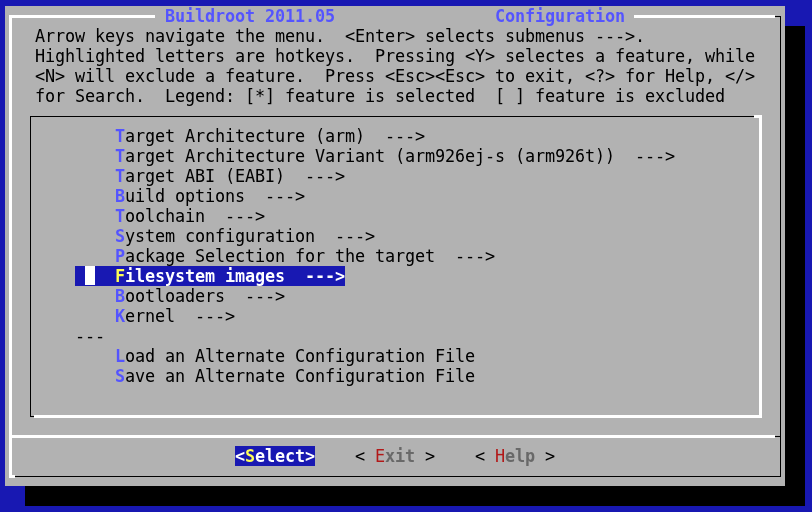
If you are not familiar with Buildroot here are some tips:
- you can move the highlighted item with the "up"/"down" arrow keys
- with the "left"/"right" arrow keys you can choose between "Select", "Exit" or "Help" buttons
- "space"/"enter":
- selects the currently highlighted item if you are on the "Select" button
- go back in previous menu if you are on "Exit" button
- show you some Help for current item if you are on "Help" button
- for more Help about Buildroot commands, select "Help" in the main configuration screen
In Target options ---> Armadeus Device Support menu, you can check and change the quantity of RAM available on your Armadeus board (apf9328). (Default value: 16MB is just fine with all APF9328 boards).
In Target filesystem options --> for each type of filesystems to build you have the option to copy the binary file to secondary location like your tftp server folder (for exemple /tftpboot).
In Target filesystem options --> You will find U-Boot options at the end of this menu including the option to copy U-Boot to a secondary location like /tftpboot
In Kernel --> Destination for linux kernel binaries --> You will find options to copy linux to a secondary location like /tftpboot
- You may decrease the compilation time by increasing the number of parallel jobs running simultaneously on your system (the result is not guaranteed). This option is located in Build Options ---> (1) Number of jobs to run simultaneously menu.
- The toolchain is built automatically. During this procedure, several files are downloaded from Internet. The downloaded files are put by default in the armadeus/downloads/ directory. If you have several views or plan to build the toolchain several times, we advise you to put all the downloaded files in /local/downloads (for example). This is done by configuring Buildroot to use this directory for all your views: Build options ---> Download dir.
We advise you too to burn a CD-Rom with all the files in downloads/ in case you want to install the development tools on several systems.
- Exit the configuration tool and save your configuration
Launch build
$ make
The toolchain is built automatically. During this procedure, several files are downloaded from Internet. Please wait for a while.... it takes at least one hour for the first run!
The downloaded files are put by default in the armadeus/downloads/ directory. If you have several views we advise you to put all the downloaded files in /local/armadeus/downloads (for example) by configuring Buildroot to use this directory for all your views: Build options ---> Download dir.
We advise you too to burn a CD-Rom with all the files in downloads/ in case you want to install the development tools on several systems.
Enjoy the result
The generated binary files can be found in the subdirectory buildroot/binaries/armadeus/:
- u-boot.brec (BRecord image that can be used with the bootstrap, if U-Boot is not installed or not working, see BootLoader page)
- u-boot.bin (U-Boot image file for use with U-Boot itself, see updating U-Boot)
- linux-kernel-2.6.xx-arm.bin (Linux image to use with U-Boot, see InstallLinux)
- rootfs.arm.jffs2 (FileSystem/RootFS image to use with U-Boot, see RootFS flashing)
- rootfs.arm.tar (for an NFS/MMC RootFS, see RootNFS? & Booting from a MMC/SD)
To keep your copy up-to-date with the armadeus SVN repository
$ svn update
This will update your working directory to the latest release.
Note: if "svn update" fails because a directory or a file already exists, then do:
$ rm -rf <this-directory/file> $ svn update
You can do a:
$ make defconfig
to have the latest features automatically activated and a
$ make menuconfig
to set again your personnal parameters (SDRAM size...).
You have to do a make to rebuild binary files and then upload the binary files to your target.
Note: if definitively everything goes wrong while it worked before the last update. You can apply the following procedure (all your modifications in buildroot will be lost):
$ rm -rf buildroot/ $ rm Makefile $ svn update $ make $ make
Enjoy!