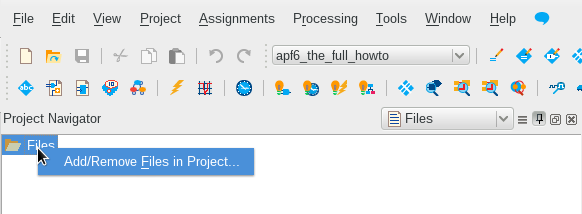Difference between revisions of "APF6 SP The full howto"
From ArmadeusWiki
(→Make the project) |
(→Make the project) |
||
| Line 34: | Line 34: | ||
* Delete the component '''clk_0''' then save the Qsys project with name : '''qsys_tfht.qsys''' | * Delete the component '''clk_0''' then save the Qsys project with name : '''qsys_tfht.qsys''' | ||
* Clic on '''finish''' and generate the component with all options left by default | * Clic on '''finish''' and generate the component with all options left by default | ||
| − | * Under Quartus project add the Qsys project | + | * Under Quartus project add the Qsys project (don't forget to click on '''add''' after selected here. |
[[File:tfht_add_qsys_project.png|frame|center|How to add a file in project]] | [[File:tfht_add_qsys_project.png|frame|center|How to add a file in project]] | ||
| − | * Relaunch Qsys by double-click on | + | * Relaunch Qsys by double-click on the file in project navigator |
| + | |||
| + | == Adding the PCIe and CvP == | ||
Revision as of 17:46, 1 February 2016
Introduction
This is the full howto to make an APF6_SP CycloneV example design to use :
- PCIe
- DDR3
- LED
- Button
This howto is designed for :
- APF6D_SP-M1GE4G-4m-BW-C4M384: APF6_SP Dual with CycloneV C4 (speed C8) and two DDR3 chips
- Quartus 15.1.1 : Quartus 15 with update 1
howto
To install quartus 15 see this page.
Make the project
- Open the new project wizard in Quartus
- Select a directory for the design:
~/tmp/apf6_the_full_howto
- Open an empty project
- Change the device : right click on "Cyclone V"->Devices... in Project Navigator
- Select the part number : 5CGXFC4C7U19C8 then Ok
- Open Qsys: Tools->Qsys
- Delete the component clk_0 then save the Qsys project with name : qsys_tfht.qsys
- Clic on finish and generate the component with all options left by default
- Under Quartus project add the Qsys project (don't forget to click on add after selected here.
- Relaunch Qsys by double-click on the file in project navigator