Difference between revisions of "Communicate"
m (move specific part somewhere else) |
|||
| Line 3: | Line 3: | ||
==Forewords== | ==Forewords== | ||
The default connection uses a simple RS232 Null-Modem cable (with or without USB<->serial adapter). <br> | The default connection uses a simple RS232 Null-Modem cable (with or without USB<->serial adapter). <br> | ||
| − | + | As you will have to transfer some mega bytes of data, the Ethernet link is mandatory.<br> | |
| + | In order to use these two media with the APF target a terminal emulator (for RS232 link) and a TFTP server (for Ethernet link) have to be configured. | ||
| + | |||
At this stage, you should have something looking like that (IP addresses may change):<br><br> | At this stage, you should have something looking like that (IP addresses may change):<br><br> | ||
[[Image:BoardConnection.png]] | [[Image:BoardConnection.png]] | ||
| − | == | + | ==RS232 Terminal configuration== |
| − | + | You will need a RS232 terminal emulator to communicate with U-Boot/Linux console. You can choose between: | |
| − | + | * [[Kermit]] | |
| − | * ''' | + | * Minicom |
| + | * GtkTerm | ||
| + | We suggest you to use [[Kermit]] as Terminal emulator for RS232 connection. Minicom was sadly reported to have problems when communicating with U-Boot (ZModem data transfer). | ||
| + | If you just need a simple serial console and not to transfer data through RS232, then '''GTKTerm''' is the perfect choice ! (package gtkterm in Ubuntu) | ||
| + | {{Note|Your terminal should be configured with: '''115200 bauds 8N1''' parameters}} | ||
| + | |||
| + | ==TFTP server== | ||
| + | In order to send your image files (U-Boot, Linux, rootfs or FPGA's firmware) at higher speed to your Armadeus board, you can use the Ethernet link and [http://en.wikipedia.org/wiki/Trivial_File_Transfer_Protocol a TFTP server]. | ||
| + | Once the server started, the files located in the server shared directory (''/tftpboot'' by default) will be accessible from the U-Boot/Linux TFTP clients. | ||
| + | |||
| + | ===TFTP server installation=== | ||
| + | * On *Ubuntu / Debian: | ||
| + | <pre class="host"> | ||
| + | [ ] $ sudo apt-get install tftpd xinetd | ||
| + | </pre> | ||
| + | or use Synaptic<br> | ||
| + | * On Fedora: | ||
| + | <pre class="host"> | ||
| + | [ ] $ rpm -q tftpd xinetd | ||
| + | </pre> | ||
| + | |||
| + | * Then create the directory that will contain all the files that the server will export (you have to be root to do that): | ||
| + | <pre class="host"> | ||
| + | [ ] $ sudo mkdir /tftpboot | ||
| + | [ ] $ sudo chmod 777 /tftpboot | ||
| + | </pre> | ||
| + | |||
| + | ===Server configuration=== | ||
| + | * Edit or create the configuration file ''/etc/xinetd.d/tftp'' and modify/add it the following lines: | ||
| + | # default: off | ||
| + | # description: The tftp server serves files using the trivial file transfer | ||
| + | # protocol. The tftp protocol is often used to boot diskless | ||
| + | # workstations, download configuration files to network-aware printers, | ||
| + | # and to start the installation process for some operating systems. | ||
| + | service tftp | ||
| + | { | ||
| + | socket_type = dgram | ||
| + | protocol = udp | ||
| + | wait = yes | ||
| + | user = root | ||
| + | server = /usr/sbin/in.tftpd | ||
| + | server_args = -s /tftpboot | ||
| + | # disable = yes | ||
| + | } | ||
| + | |||
| + | * Restart xinetd service: | ||
| + | <pre class="host"> | ||
| + | [ ] $ sudo killall -HUP xinetd | ||
| + | </pre> | ||
| + | * Put some files in ''/tftpboot'' | ||
| + | * To test it from U-Boot (if you already have the correct IP addresses, otherwise [[Target_Software_Installation#Configure_U-Boot|continue with Setup Basics here]]): | ||
| + | <pre class="apf"> | ||
| + | BIOS> tftp ${fileaddr} apf9328-linux.bin | ||
| + | MAC: 00:1e:ac:00:00:01 | ||
| + | operating at 100M full duplex mode | ||
| + | TFTP from server 192.168.0.17; our IP address is 192.168.0.10 | ||
| + | Filename 'apf9328-linux.bin'. | ||
| + | Load address: 0x8000000 | ||
| + | Loading: ################################################################# | ||
| + | ###################################################### | ||
| + | done | ||
| + | Bytes transferred = 1604984 (187d78 hex) | ||
| + | BIOS> | ||
| + | </pre> | ||
| + | |||
| + | ==Links== | ||
| + | * [http://www.columbia.edu/kermit/ Kermit Homepage] | ||
| + | * [http://www.jls-info.com/julien/linux/ GTKTerm Homepage] | ||
| + | * http://doc.ubuntu-fr.org/tftpd | ||
| + | * '[[Windows uBoot Connection | configuring RS-232 and TFTP on Windows to communicate with your board]] | ||
Revision as of 23:33, 2 March 2009
How-To connect your Armadeus board to your development Host.
Contents
Forewords
The default connection uses a simple RS232 Null-Modem cable (with or without USB<->serial adapter).
As you will have to transfer some mega bytes of data, the Ethernet link is mandatory.
In order to use these two media with the APF target a terminal emulator (for RS232 link) and a TFTP server (for Ethernet link) have to be configured.
At this stage, you should have something looking like that (IP addresses may change):
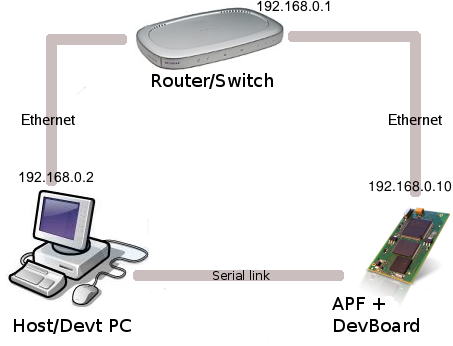
RS232 Terminal configuration
You will need a RS232 terminal emulator to communicate with U-Boot/Linux console. You can choose between:
- Kermit
- Minicom
- GtkTerm
We suggest you to use Kermit as Terminal emulator for RS232 connection. Minicom was sadly reported to have problems when communicating with U-Boot (ZModem data transfer). If you just need a simple serial console and not to transfer data through RS232, then GTKTerm is the perfect choice ! (package gtkterm in Ubuntu)
TFTP server
In order to send your image files (U-Boot, Linux, rootfs or FPGA's firmware) at higher speed to your Armadeus board, you can use the Ethernet link and a TFTP server. Once the server started, the files located in the server shared directory (/tftpboot by default) will be accessible from the U-Boot/Linux TFTP clients.
TFTP server installation
- On *Ubuntu / Debian:
[ ] $ sudo apt-get install tftpd xinetd
or use Synaptic
- On Fedora:
[ ] $ rpm -q tftpd xinetd
- Then create the directory that will contain all the files that the server will export (you have to be root to do that):
[ ] $ sudo mkdir /tftpboot [ ] $ sudo chmod 777 /tftpboot
Server configuration
- Edit or create the configuration file /etc/xinetd.d/tftp and modify/add it the following lines:
# default: off
# description: The tftp server serves files using the trivial file transfer
# protocol. The tftp protocol is often used to boot diskless
# workstations, download configuration files to network-aware printers,
# and to start the installation process for some operating systems.
service tftp
{
socket_type = dgram
protocol = udp
wait = yes
user = root
server = /usr/sbin/in.tftpd
server_args = -s /tftpboot
# disable = yes
}
- Restart xinetd service:
[ ] $ sudo killall -HUP xinetd
- Put some files in /tftpboot
- To test it from U-Boot (if you already have the correct IP addresses, otherwise continue with Setup Basics here):
BIOS> tftp ${fileaddr} apf9328-linux.bin
MAC: 00:1e:ac:00:00:01
operating at 100M full duplex mode
TFTP from server 192.168.0.17; our IP address is 192.168.0.10
Filename 'apf9328-linux.bin'.
Load address: 0x8000000
Loading: #################################################################
######################################################
done
Bytes transferred = 1604984 (187d78 hex)
BIOS>