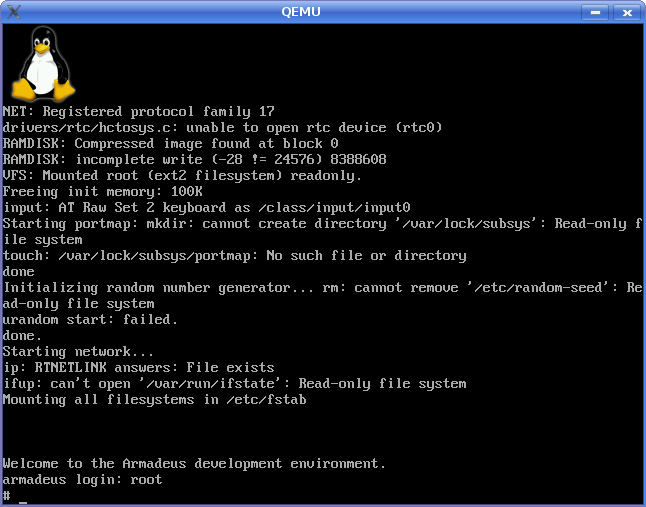Difference between revisions of "QEMU"
m (→Links) |
m (→Launch it) |
||
| Line 110: | Line 110: | ||
[[Image:qemu_apf_ramdisk.png]] | [[Image:qemu_apf_ramdisk.png]] | ||
| − | * When system has booted, we will create the "hard disk" image. But first, if you are French, | + | * When system has booted, we will create the "hard disk" image. But first, if you are French, load a usable keymap: |
<pre class="apf"> | <pre class="apf"> | ||
# loadkmap < /etc/i18n/fr.kmap | # loadkmap < /etc/i18n/fr.kmap | ||
| + | </pre> | ||
| + | <pre class="host"> | ||
| + | => loqdk,qp < !etc!i&_n!fr:k,qp on your PC keyboard | ||
</pre> | </pre> | ||
* then: | * then: | ||
Revision as of 18:24, 16 June 2009
Page under construction...
 Informations on this page are not guaranteed !!
Informations on this page are not guaranteed !!
Well, you don't have enough money to buy an Armadeus board and just want to be part of the "Software" side of the project ? Then QEMU can be a good choice for you !!
In order to build a hardware matching machine for Armadeus boards under Qemu, follow this link and add devices you are interested to see emulated in Qemu:
Qemu machine development
Installation
- on Debian, *Ubuntu just do a:
[armadeus]$ sudo apt-get install qemu bridge-utils ?vde?
Configuration
QEMU has several ways of emulating the network:
- user mode (by default): you can access Internet from your emulated target or an internal Samba/TFTP server but your are not directly accessible
- bridge mode: you can communicate directly with the Host
| |
Note: For a first try you can skip following part and go directly here. |
As we want to mimic the devt environment with a real target (that has its own IP adress and is eccesible from the host) we will use "bridged mode". This mode require some configuration on your Host:
- Install bridge_utils package
- Activate IPv4 forwarding, for example on Ubuntu, uncomment the following line in /etc/sysctl.conf:
$ sudo vim /etc/sysctl.conf # Uncomment the next line to enable packet forwarding for IPv4 #net/ipv4/ip_forward=1
- In /etc/network/interface comment the line referring to your current Ethernet card and replace them with:
auto br0 iface br0 inet dhcp bridge_ports eth0 bridge_fd 9 bridge_hello 2 bridge_maxage 12 bridge_stp off #auto eth0 #iface eth0 inet dhcp
| |
Note: If you are using a modern linux distribution like Ubuntu, also be sure NetworkManager is disabled/not configured. Otherwise conflict occur and network does not work at all. |
- Create a script /etc/qemu-ifup that will be executed upon the start of QEMU:
#!/bin/sh echo "Executing /etc/qemu-ifup" echo "Bringing up $1 for bridged mode..." sudo /sbin/ifconfig $1 0.0.0.0 promisc up echo "Adding $1 to br0..." sudo /usr/sbin/brctl addif br0 $1 sleep 2
- Now you can append the following options to the qemu command line:
-net nic,vlan=0,macaddr=00:16:3e:00:00:01 -net tap,vlan=0,ifname=tap0,script=/etc/qemu-ifup
You don't need to give a MAC address if you are emulating only one machine, as QEMU will use a default one. However if you have more than one emulated machine (don't forget QEMU can also emulate other architectures than ARM), you will have to specify a unique MAC address for each machine.
- Once booted, on your guest you can configure the network simply as follows:
# udhcpc -i eth0
Get/generate simulation images
- In our tests we used the QEMU Versatile PB emulated hardware. To get a compatible Linux kernel for this board then:
$ cd your_armadeus_view/ $ wget http://people.debian.org/~aurel32/arm-versatile/vmlinuz-2.6.26-2-versatile
- get some useful environment variables:
$ make shell_env $ source armadeus_env.sh
- in $ARMADEUS_ROOTFS_DIR/etc/inittab, comment following line:
ttySMX0::respawn:/sbin/getty -L ttySMX0 115200,57600,38400 vt100
- Generate your Armadeus Rootfs as an EXT2 image:
$ make menuconfig
Target filesystem options --->
[*] ext2 root filesystem
... (keep all default options)
$ make
- be sure that your rootfs image is less than 16Mbytes (Ramdisk limit)
$ ls -al $ARMADEUS_BINARIES/*.ext2
- and zip it (we will use it as Ramdisk first):
$ gzip -9 $ARMADEUS_BINARIES/apfxx-rootfs.arm.ext2
- Create a fake QEMU Hard disk image
$ qemu-img create -f qcow rootfs.arm_nofpu2.img 20M
Launch it
- At first boot, you have to launch the system as a Ramdisk:
[armadeus]$ qemu-system-arm -m 32 -M versatilepb -kernel vmlinuz-2.6.18-6-versatile \
-initrd apf9328-rootfs.arm.ext2.gz -append "root=/dev/ram" -hda ./apf9328-rootfs.arm_nofpu2.img
- When system has booted, we will create the "hard disk" image. But first, if you are French, load a usable keymap:
# loadkmap < /etc/i18n/fr.kmap
=> loqdk,qp < !etc!i&_n!fr:k,qp on your PC keyboard
- then:
# mkdir /tmp/dev # mknod /tmp/dev/sda b 8 0 # mknod /tmp/dev/sda1 b 8 1 # fdisk /tmp/dev/sda n p 1 <enter> <enter> w # mkfs.ext2 /tmp/dev/sda1
- Now we can mount our brand new file system:
# mkdir /mnt/root # mount /tmp/dev/sda1 /mnt/root
| |
Note: Following steps need you already configured tftp on your host and networking up and running |
- And now we can populate it:
# cd /mnt/root # tftp -g -r apf27-rootfs.arm.tar -l rootfs.arm.tar [HOST IP] # tar -xvf rootfs.arm.tar
- Finally halt the emulated system and, next boot, we can omit the initrd image:
[armadeus]$ qemu-system-arm -m 32 -M versatilepb -kernel vmlinuz-2.6.18-6-versatile \
-append "root=/dev/sda1" -hda ./apf9328-rootfs.arm_nofpu2.img
Links
- QEMU WebPage
- Debian on an emulated ARM machine tutorial by Aurel32 + comments about it
- Debian ARM Linux on Qemu
- http://www.gnome.org/~markmc/qemu-networking.html
- QEMU - Debian - Linux - TUN/TAP - network bridge
- Gumstix's way of using QEmu
- Gumstix's way of generating QEmu's images
- Generating Ubuntu for ARM with QEMU