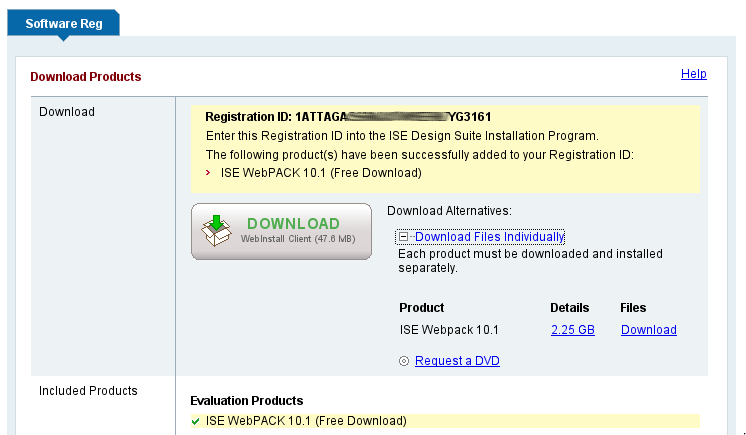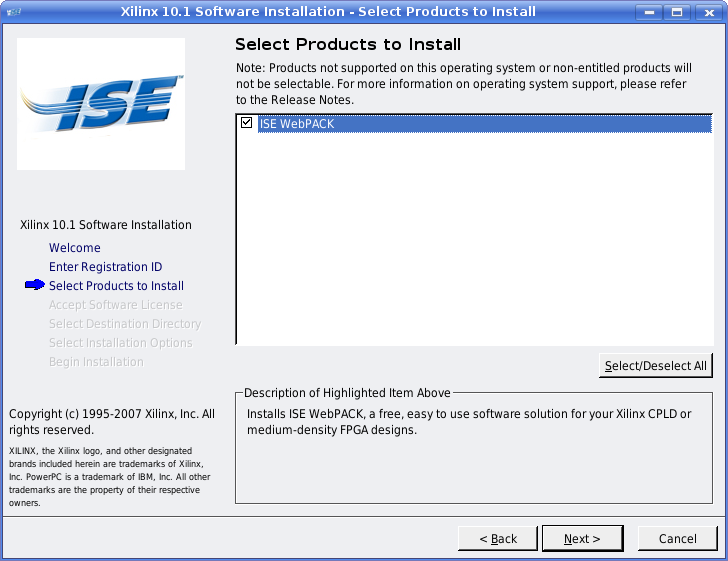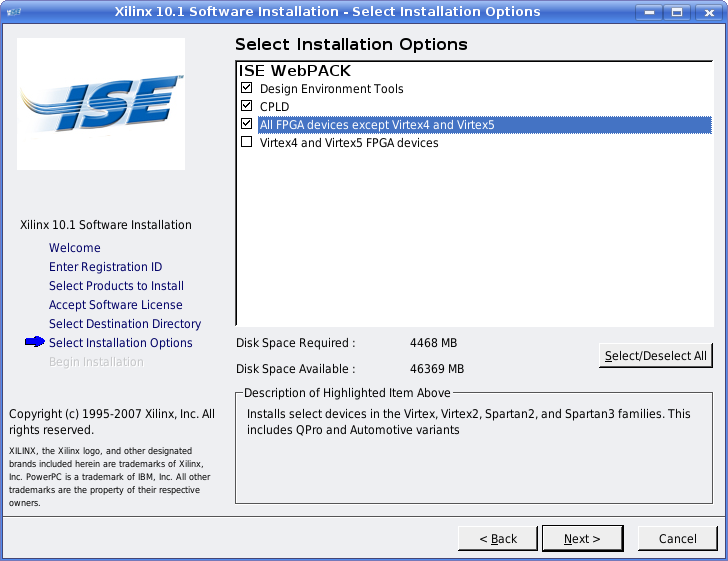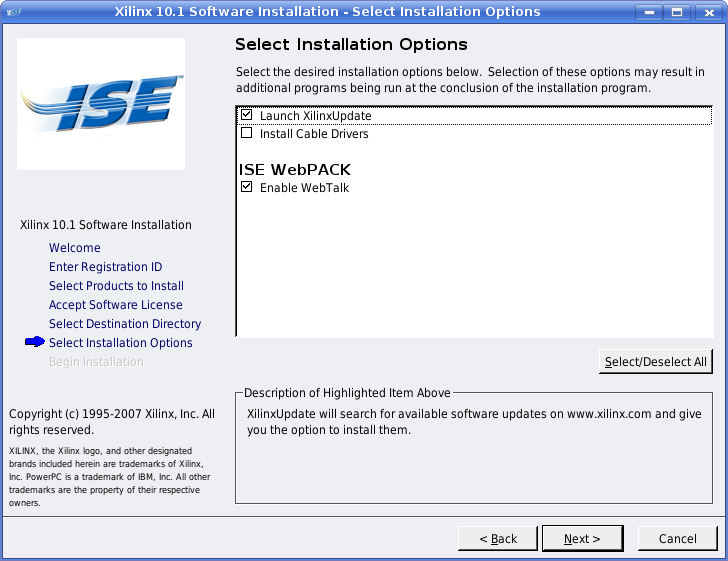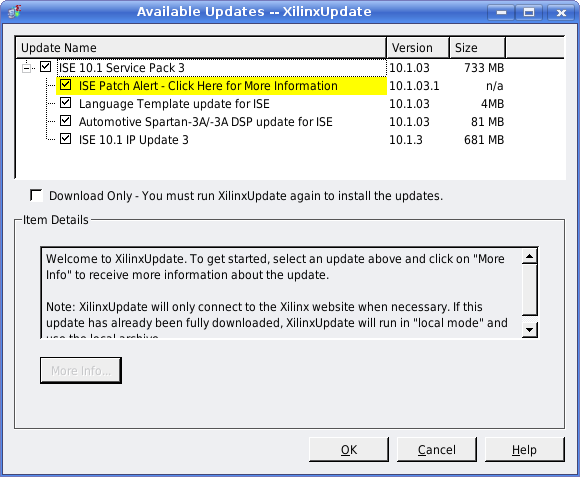ISE WebPack installation on Linux
From ArmadeusWiki
Contents
Xilinx WebPack installation instructions for Linux Ubuntu (6.10) with ISE 10.1.
Packages needed
Install following package before installing ISE:
$ sudo apt-get install libstdc++5 libmotif4 libxp6 libcurl3
Instructions
| |
Note: On new version of ISE webpack tcl console is not activated by default. To use it check the menu View->Panels->Tcl Console |
- download ISE WebPACK - WebInstall / ISE WebPACK 10.1 (Free Download) archive from here. You will need to create a Xilinx's account and register before being able to download files (it's free).
- Choose the full download version "Download Files Individually" (2,4 Gbytes). When asked, you are not obliged to accept Java download manager (if you are sure of your Internet connection quality). Note the registration ID, it will be asked later during installation.
- You will get a webpack_SFD.tar archive, save it in your $HOME dir
- unzip the archive:
$ cd $HOME $ tar xvf webpack_SFD.tar
- launch the installation
$ cd webpack $ ./setup
- Follows the instructions of the graphical interface (you need to launch setup as root if you want to install JTAG tools but on Armadeus JTAG tools are not needed to program the FPGA):
Installation guide for debian Wheezy (intel i5 64bits) and ISE 14.6
- with a 64bits (amd64 on debian) first configure i386 compatibility:
sudo dpkg --add-architecture i386 sudo apt-get update sudo apt-get install ia32-libs ia32-libs-gtk
- Following package must then be installed :
sudo apt-get install libstdc++5 libxp6 libcurl3 libmotif4
- Download «ISE Design Suite - 14.6 Full Product Installation» on xilinx website (7.3Go !)
- decompress the tar archive with following command:
tar xvf Xilinx_ISE_DS_14.6_P.68d_3.tar
- launch installer :
cd Xilinx_ISE_DS_14.6_P.68d_3 ./xsetup
- accept all conditions
- select ISE WebPACK under menu Select Products to Install.
- keep default settings
- Give a directory where you have enough space (1.6Go).
- click on Install button
- get a free license on this page.
- Go to the directory ISE/ then create the following shell script named launchISE:
source ../ISE/14.6/ISE_DS/settings32.sh
cd ../ISE/14.6/ISE_DS/ISE/bin/lin/
./ise
- Give rights :
chmod 777 launchISE
- Then launch it:
./launchISE
- Enjoy the power of Xilinx tools.
- To add tcl console : View -> Panels -> Tcl Console