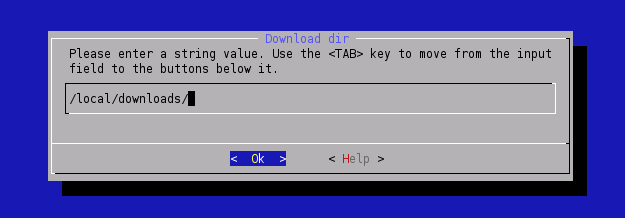LinuxInstall
How-To install Armadeus Software Development Kit (SDK) on Linux systems.
The installation was successfully tested on the following distributions:
- Debian Sarge & Etch
- Fedora Core 3 & 4
- SuSE 10.1
- Ubuntu Dapper Drake (6.04)
- Kubuntu & Xubuntu Edgy Eft (6.10)
- KUbuntu Gusty Gibbon (7.10)
Contents
Prerequisites for Linux installation
Depending on your distribution, some additional packages are required. For Debian based system, you can use the following command to get them:
$ sudo apt-get install autoconf automake bison flex g++ gettext libncurses5-dev liblzo1 liblzo-dev liblzo2-2 liblzo2-dev \
patch subversion texinfo wget zlib1g-dev libacl1 libacl1-dev
Then, open a shell and follow this procedure:
Get Armadeus software
- If you are a "carefull" user:
then download the latest stable installation tarball from SourceForge: http://sourceforge.net/projects/armadeus and detar it wherever you want.
$ tar xjvf armadeusArchiveName.tar.bz2
- If you are a hacker or a registered developper:
check out the required files from the SVN repository:
$ svn co https://armadeus.svn.sourceforge.net/svnroot/armadeus/trunk armadeus
A directory named armadeus/ will be created on your hard-disk and will contain all the files you need.
Remarks:
- Do not use spaces in the directory name !
- Write access are limited to the integrators (JulienB/Artemys, Salocin, Jorasse)
Configure SDK options
$ cd armadeus/ $ make menuconfig (or just make the first time).
This will launch Buildroot configuration. In Target options ---> Armadeus Device Support menu, select your Armadeus board (apf/apm9328), the RAM size (16/32MB) and so on... Default values should be fine if you have an APF9328.
- You may decrease the compilation time by increasing the number of parallel jobs running simultaneously on your system (the result is not guaranteed). This option is located in Build Options ---> (1) Number of jobs to run simultaneously menu.
- The toolchain is built automatically. During this procedure, several files are downloaded from Internet. The downloaded files are put by default in the armadeus/downloads/ directory. If you have several views we advise you to put all the downloaded files in /local/downloads (for example) by configuring Buildroot to use this directory for all your views: Build options ---> Download dir.
We advise you too to burn a CD-Rom with all the files in downloads/ in case you want to install the development tools on several systems.
- ??
If you need the LIBSTD C++, add this in the menuconfig/toolchain options/additional gcc options:
--disable-libstdcxx-pch. This will disable the use of the precompiler headers ??
- Exit the configuration tool and save your configuration
Launch build
$ make
The toolchain is built automatically. During this procedure, several files are downloaded from Internet. Please wait for a while.... it takes at least one hour for the first run!
The downloaded files are put by default in the armadeus/downloads/ directory. If you have several views we advise you to put all the downloaded files in /local/armadeus/downloads (for example) by configuring Buildroot to use this directory for all your views: Build options ---> Download dir.
We advise you too to burn a CD-Rom with all the files in downloads/ in case you want to install the development tools on several systems.
Enjoy the result
The generated binary files can be found in the subdirectory buildroot/binaries/armadeus/:
- u-boot.brec (BRecord image that can be used with the bootstrap, if U-Boot is not installed or not working, see BootLoader page)
- u-boot.bin (U-Boot image file for use with U-Boot itself, see updating U-Boot)
- linux-kernel-2.6.xx-arm.bin (Linux image to use with U-Boot, see InstallLinux)
- rootfs.arm_nfpu.jffs2 (FileSystem/RootFS image to use with U-Boot, see RootFS flashing)
- rootfs.arm_nfpu.tar (for an NFS/MMC RootFS, see RootNFS? & Booting from a MMC/SD)
To keep your copy up-to-date within the armadeus tree
$ svn update
This will update your working directory to the latest release.
Note: if "svn update" fails because a directory or a file already exists, then do:
$ rm -rf <this-directory/file> $ svn update
You can do a:
$ make defconfig
to have the latest features automatically activated and a
$ make menuconfig
to set you again you personnal parameters (SDRAM size...).
You have to do a make to rebuild binary files end then upload the binary files to your target.
Note: if definitively everything goes wrong while it worked before the last update. You can apply the following procedure:
$ rm -rf software/buildroot $ rm Makefile $ make $ make
Enjoy!