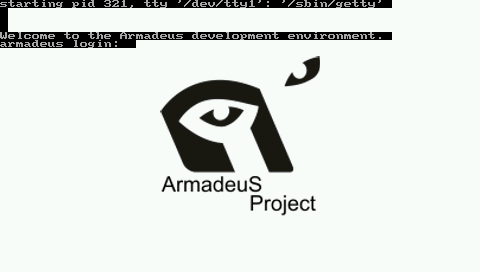Linux Boot Logo
From ArmadeusWiki
On this page we will explain you how to change the Boot Logo/Screen of Linux.
By default the following screen is displayed on you LCD:
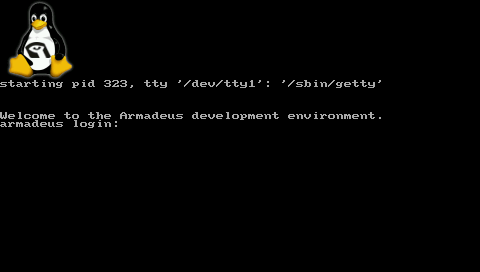
Create an image to suitable format (C include file)
- create a new image fitting the size of your LCD (320x240 or 480x272), with The Gimp for example
- save it in PNM RAW file format, let's say boot_logo.pnm
- install Netpbm package:
$ sudo apt-get install netpbm
- reduce number of colors in your image to 224:
$ ppmquant 224 boot_logo.pnm > boot_logo_224.pnm
- convert it to PNM ASCII format:
$ pnmnoraw boot_logo_224.pnm > boot_logo_ascii_224.pnm
- convert it to C include:
$ ./buildroot/build_arm/linux-2.6.23.1/scripts/pnmtologo -n armadeus_boot_logo -o ./buildroot/build_arm/linux-2.6.23.1/drivers/video/logo/logo_boot_armadeus_clut224.c -t clut224 boot_logo_ascii_224.pnm
Add your file to Linux build system
- Edit
- Add it your logo file name at line 16:
obj-$(CONFIG_LOGO_ARMADEUS_CLUT224) += logo_boot_armadeus_clut224.o
- Edit
- Add it your logo C struct name at line 36:
extern const struct linux_logo armadeus_boot_logo;
- Add it your logo C struct name at line 110:
#ifdef CONFIG_LOGO_ARMADEUS_CLUT224 <br><br>
/* Armadeus Linux logo */
logo = &armadeus_boot_logo;
#endif
Then recompile your kernel and install it on your board:
$ make linux