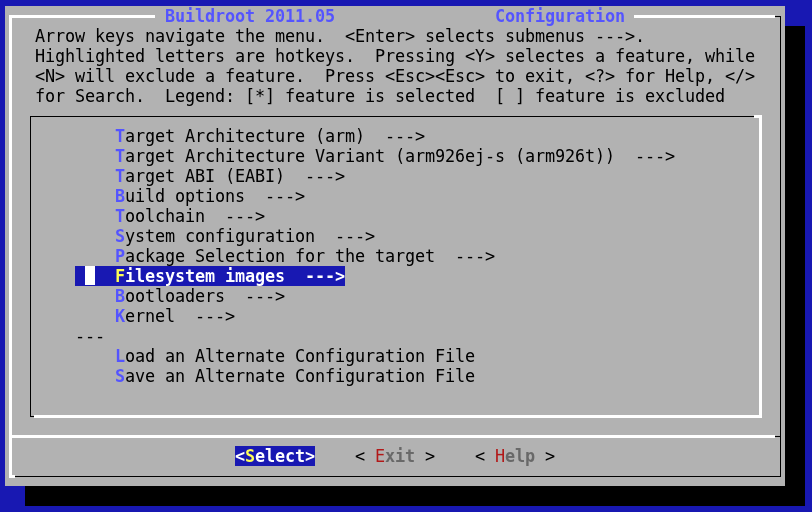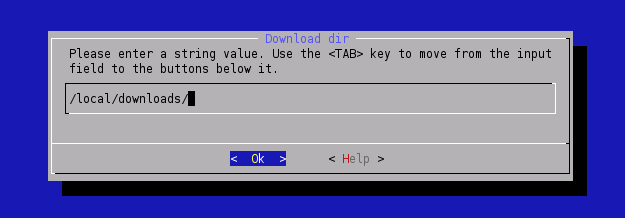LinuxInstall
How-To install Armadeus Software Development Kit (SDK) on Linux systems. This SDK is currently based on the (excellent) Buildroot.
The installation was successfully tested on the following distributions:
- Debian Sarge (3.1), Etch (4.0) & Lenny (5.0)
- Fedora Core 3 & 4
- Fedora 10
- KUbuntu Edgy Eft (6.10), Gutsy Gibbon (7.10), Hardy Heron (8.04) & Jaunty Jackalope (9.04)
- Mandriva 2006
- SuSE 10.1
- Ubuntu Dapper Drake (6.04), Hardy Heron (8.04), Intrepid Ibex (8.10) & Lucid Lynx (10.04) (64bits)
- Xubuntu Edgy Eft (6.10)
- Red Hat Enterprise 5.2
- Gentoo 10.0 (32 & 64 bits)
- OpenSUSE 11.3
The installation may fail on:
- Ubuntu Karmic Koala (9.10): tslib fails to build
Contents
Prerequisites for Linux installation
| |
Note: From here we assume that your Linux system has a make version greater or equal to 3.81. To check it:
$ make -v GNU Make 3.81 ... |
Depending on your distribution, some additional packages are required.
Debian/Ubuntu based systems
- you can use the following command to get them (assuming your userid is allowed to use sudo (execution of commands as root)):
sudo apt-get install build-essential gcc g++ autoconf automake libtool bison flex gettext sudo apt-get install patch subversion texinfo wget git-core sudo apt-get install libncurses5 libncurses5-dev sudo apt-get install zlib1g-dev liblzo2-2 liblzo2-dev sudo apt-get install libacl1 libacl1-dev gawk cvs curl lzma sudo apt-get install uuid-dev
Not mandatory but useful to add for compiling some Buildroot packages:
sudo apt-get install libglib2.0-dev sudo apt-get install libnetpbm10-dev (for fbtest) sudo apt-get install python-xcbgen (for Matchbox)
Ubuntu
- To compile java jamvm and gnu-classpath:
sudo apt-get install gcj-jdk
Debian
To compile java jamvm and gnu-classpath:
sudo apt-get install java-gcj-compat-dev default-jdk
Mandriva based systems
- name of packages are different therefore use the lines hereafter instead (assuming sudo is configured to support root commands):
sudo urpmi gcc gcc-c++ make autoconf automake libtool bison flex gettext sudo urpmi patch subversion texinfo wget git sudo urpmi libncurses5 libncurses-devel sudo urpmi zlib1-devel liblzo2_2 liblzo-devel sudo urpmi libacl1 libacl-devel sudo urpmi uuid-dev
Not mandatory but useful to add some Buildroot packages:
sudo urpmi libglib2.0-devel
To compile java jamvm and gnu-classpath:
sudo urpmi java-gcj-compat-dev
RPM-based systems
- like RedHat, Fedora, CentOS, the following commands should install all the needed prerequisites (assuming root shell):
yum install gcc gcc-c++ make autoconf automake libtool bison flex gettext yum install patch subversion texinfo git wget yum install zlib-devel gettext-devel ncurses-devel lzo-devel libacl-devel yum install uuid-devel
- On Fedora 13 & 14, as uuid-devel seems not installed at the right place, you may also need to do the following:
cd /usr/include mkdir uuid cp uuid.h uuid cd /usr/lib ln -s ../../lib64/libuuid.so.1 libuuid.so
- On Fedora 14, following operations might be needed:
- compile make-3.81 from sources (Fedora 14 uses make-3.82 which is too restrictive) and call it explicitly from /usr/local/bin/make
- install glibc-static to allow insmod.static compilation:
rpm -ivh glibc-static-2.12.90-15.i686.rpm
- Not mandatory but useful to add some extra packages:
yum install glib2-devel lzo2-devel
To compile java jamvm and gnu-classpath:
yum install java-*-openjdk
- On RedHat Enterprise 5.2 not all packages are available by default. You can get extra packages here: http://download.fedora.redhat.com/pub/epel/5/i386/ (for example missing lzo and lzo-devel can be found here).
- On OpenSUSE 11.3, following operations might be needed:
sudo zypper install gcc gcc-c++ autoconf automake libtool bison flex make sudo zypper install subversion texinfo git-core ncurses-devel sudo zypper install libacl-devel sudo zypper install libuuid-devel sudo zypper install libnetpbm-devel sudo zypper install tcpd sudo zypper install tcpd-devel sudo zypper install java-1_5_0-gcj-compat libgcj-devel sudo zypper install lzo-devel
Get Armadeus software
- If you are a "careful" user, then download the latest stable installation tarball from SourceForge and detar it wherever you want:
$ tar xjvf armadeus-3.3.tar.bz2
- If you want the latest snapshot, the whole development tree can checked out from the GIT repository. (SVN repository is no more maintained !!!)
$ git clone git://armadeus.git.sourceforge.net/gitroot/armadeus/armadeus armadeus
- depending on your previous choice, a directory named armadeus/ or armadeus-3.3/ will be created on your hard-disk and will contain all the files you need.
Remarks:
- Do not use spaces in the directory name !
- GIT write/push accesses are limited to the integrators (JulienB, Salocin68, Jorasse, FabienM)
Configure SDK options
| |
Note: If you are new to Armadeus and have troubles compiling armadeus-3.3 using the following instructions, you may find some hints here: Armadeus 3.3 Troubleshots |
- Go to the directory where you put the Armadeus sources:
$ cd armadeus/ (or armadeus-3.3/)
- The first time you compile an Armadeus distribution you have to specify the target (here the apf9328) to work with.
$ make apf9328_defconfig
This command reloads the default configuration to support your target and automatically start a Buildroot's configuration menu.
- Current valid default configurations are:
apf9328_defconfig apf27_defconfig pps_defconfig
- After some downloads, you will get the Buildroot configuration interface:
| |
Note: If you ever made changes in the following steps, at any time you can reload the default configuration with the same command |
- If you are not familiar with Buildroot here are some tips:
- you can move the highlighted item with the "up"/"down" arrow keys
- with the "left"/"right" arrow keys you can choose between "Select", "Exit" or "Help" buttons
- "space"/"enter":
- selects the currently highlighted item if you are on the "Select" button
- go back in previous menu if you are on "Exit" button
- show you some Help for current item if you are on "Help" button
- for more Help about Buildroot commands, select "Help" in the main configuration screen
- In menu:
Target options --->
- [*] Armadeus Device Support --->
- you can check and change the quantity of RAM available on your Armadeus board. For APF27 it could be either 64MB or 128MB (2 x 64MB) (in that case be sure to select 2 chips of 64MB instead of 1 chip of 128MB).
- In menu:
Target filesystem options -->
- for each type of filesystems to build, you have the option (also copy the image to...) to copy the binary file to secondary location like your tftp server folder (for example /tftpboot).
- Even U-Boot can be copied to a second location (like /tftpboot). You will find the U-Boot options at the end of the list.
- In menu:
Kernel -->
- Destination for linux kernel binaries -->
- you will find options to copy Linux to a secondary location (like /tftpboot)
- You may decrease the compilation time by increasing the number of parallel jobs running simultaneously on your system (the result is not guaranteed). This option is located in
Build Options --->
- (1) Number of jobs to run simultaneously
- During the toolchain/distribution automatic build, a lot of software archives are downloaded from Internet. The downloaded files are put by default in the armadeus/downloads/ directory. If you have several views or plan to build the toolchain several times, we advise you to put all the downloaded files in /local/downloads (for example). This is done by configuring Buildroot to use this directory for all your views. Nevertheless, buildroot will be downloaded separately for each build environment you set up.
- After the build, we advise you too to copy all the files in downloads/ on a removable medium, in case you want to install the development tools on several systems.
- Now, Exit the configuration tool and save your configuration
Launch build
$ make
The toolchain and the full distribution are automatically built. During this procedure, several files are downloaded from Internet.
Please wait for a while.... it takes at least one hour for the first run!
By default, the downloaded files/tarball are put in the armadeus/downloads/ directory. Please see the previous chapter to know how to optimize that if you plan to build several views.
Enjoy the result
The generated binary files can be found in the subdirectory buildroot/binaries/XX/ (where XX is the name of your board):
- apf9328-u-boot.brec (only on APF9328): BRecord image that can be used with the bootstrap, if U-Boot is not installed or not working (see BootLoader page)
- XX-u-boot.bin: U-Boot image file to be used with U-Boot itself, (see updating U-Boot)
- XX-linux.bin: Linux image to use with U-Boot, (see updating Linux)
- XX-rootfs.arm.jffs2: JFFS2 filesystem/rootfs image to use with U-Boot, (see updating rootfs)
- XX-rootfs.arm.ubi (not supported on APF9328): UBI filesystem/rootfs image to use with U-Boot, (see updating rootfs)
- apfXX-rootfs.arm.tar: for an NFS/MMC based rootfs, (see Booting from NFS & Booting from a MMC/SD)
Please note the new naming convention of binary files and directories (since Armadeus 3.0)
The toolchain and project files share a new naming convention too (YY is 4t for APF9328 and 5te for APF27):
- buildroot/build_armvYY: contains all non configurable user-space tools and staging dir.
- buildroot/project_build_armvYY/apfXX: contains all configurable user-space tools: target filesystem, linux, busybox and u-boot...
- buildroot/toolchain_build_armvYY: cross compilation toolchain's build dir. Binaries are in buildroot/build_armvYY/staging_dir/usr/bin.
More information is available in the buildroot documentation
- Note: Previous versions of Armadeus SDK stored the generated binary files at different place buildroot/binaries/armadeus/ and file names did not contained any prefix of board name:
- u-boot.brec (BRecord image that can be used with the bootstrap, if U-Boot is not installed or not working)
- u-boot.bin (U-Boot image file for use with U-Boot itself)
- linux-kernel-2.6.xx-arm.bin (Linux image to use with U-Boot)
- rootfs.arm.jffs2 (FileSystem/RootFS image to use with U-Boot)
- rootfs.arm.tar (for an NFS/MMC RootFS)
To keep your local copy/repository up-to-date with the armadeus GIT repository
$ git pull
This will update your working directory to the latest release.
Note: if "git pull" fails because a directory or a file already exists, then do:
$ rm -rf <this-directory/file> $ git pull
You can do a:
$ make apfXX_defconfig
to have the latest features automatically activated.
You have to do a make to rebuild binary files and then upload the binary files to your target.
Note: if definitively everything goes wrong while it worked before the last update. You can apply the following procedure (all your modifications in buildroot will be lost):
$ rm -rf buildroot/ $ rm Makefile $ git pull $ make apfXX_defconfig $ make
Enjoy!