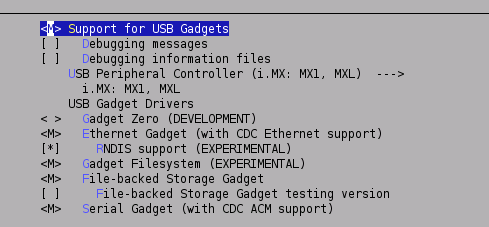USB Gadget
From ArmadeusWiki
Instructions to use the USB port of your Armadeus board to communicate with your PC
Contents
Introduction
You can connect your Armadeus board to a PC using its USB port and it can be enumerated as many USB devices (depending on the type of communication way you want to use):
- serial device
- net device
- mass storage device
Installation
- configure your Linux kernel:
[armadeus]$ make linux-menuconfig
in Device Drivers->USB support->USB Gadget Support, choose Support for USB Gadgets and activate all USB Gadget Drivers:
- save your configuration and then rebuild your kernel image:
[armadeus]$ make
now you should have following drivers in your kernel source tree:
drivers/usb/gadget/gadgetfs.ko For test drivers/usb/gadget/g_ether.ko Ethernet emulation on USB drivers/usb/gadget/g_file_storage.ko Mass storage drivers/usb/gadget/g_serial.ko Serial emulation on USB drivers/usb/gadget/g_zero.ko For test drivers/usb/gadget/imx_udc.ko i.MXL USB device Core Controller
- reflash your RootFS or manually copy imx_udc.ko, g_file_storage.ko & g_serial.ko to your target in /lib/modules/...
Usage
First, load the core controller driver on your board:
# insmod /lib/modules/imx_udc.ko
To emulate a mass storage device:
- create or get a "backing storage file", for example: [[1]]
- copy this file (uncompressed) in the /tmp directory of your rootfs (see NetworkConfig if necessary)
- load g_file_storage module:
# insmod /lib/modules/g_file_storage.ko file=/tmp/backing_file
- connect target's USB cable to your PC and,
On Linux:
- as root, launch dmesg and find the /dev/sdaX device assigned to your board
- then mount the device and enjoy file sharing:
[root@toto]# mount /dev/sda1 /mnt/tmp [root@toto]# cd /mnt/tmp [root@toto]# showimage /mnt/tmp/test.jpg
To emulate a serial port:
# mknod /dev/ttygserial c 127 0 (only needed the first time you want to use it, if not already existing) # insmod /lib/modules/g_serial.ko