Beginner's tutorial step 2
At this stage, you should have something looking like that (IP addresses may change):
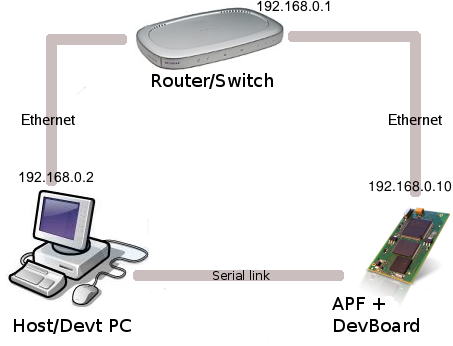
Contents
[hide]Serial Terminal configuration
You will need a Serial terminal emulator to communicate with U-Boot/Linux console. You can choose between:
We suggest you to use Kermit as Terminal emulator. Minicom was sadly reported to have problems when communicating with U-Boot (ZModem data transfer). If you just need a simple serial console and not to transfer data through the serial link, then GTKTerm is the perfect choice ! (gtkterm package in Ubuntu)
TFTP server
In order to send your image files (U-Boot, Linux, rootfs or FPGA's firmware) at higher speed (than serial port) to your Armadeus board, you can use the Ethernet link and a TFTP server. Once the server configured, the files located in the server shared directory (/tftpboot by default) will be accessible from the U-Boot/Linux TFTP clients.
TFTP server installation
Install packages
* On *Ubuntu / Debian:
$ sudo apt-get install tftpd xinetd or use your preferred graphical package manager |
* On Fedora:
$ rpm -q tftpd xinetd |
* On OpenSUSE 11.3:
sudo zypper install tftp yast2-tftp-server sudo yast2 tftp-server Choose Enable to start the TFTP server. It might be required to open the TFTP port in your firewall. For more details see: YaST TFTP Server on OpenSUSE site |
Create server's directory
- Then create the directory (/tftpboot/) that will contain all the files that the server will export:
$ sudo mkdir /tftpboot $ sudo chmod 777 /tftpboot
Server configuration
- As root user edit or create the /etc/xinetd.d/tftp configuration file and modify/add it the following lines:
# default: off
# description: The tftp server serves files using the trivial file transfer
# protocol. The tftp protocol is often used to boot diskless
# workstations, download configuration files to network-aware printers,
# and to start the installation process for some operating systems.
service tftp
{
socket_type = dgram
protocol = udp
wait = yes
user = root
server = /usr/sbin/in.tftpd
server_args = -s /tftpboot
# disable = yes
}
- Restart xinetd service:
$ sudo killall -HUP xinetd
| Navigation: | |
|---|---|
|
<< Previous step You are in step N°2 Next step >> | |